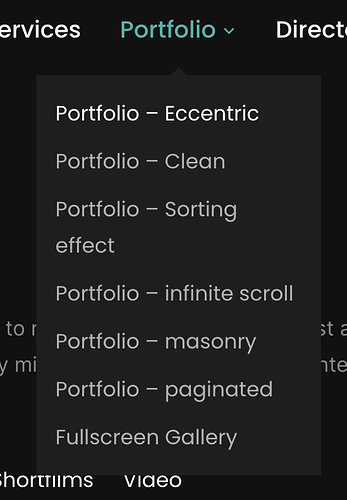I’m onboarding to the Inspiro (PRO) theme, and working to understand how the theme interacts with the Elementor page builder. Is there a detailed list of the differences between each of the “Page Template” options, and what each one is doing? I would be grateful for an explanation about the impact of choosing between the various “Page Template” options, especially given that I’m using Elementor.
For example, what’s the difference between choosing “Elementor Full Width” vs. “Full-width (Page Builder)” given that I’m using Elementor as my page builder?
The inspiro pro docs imply that certain template choices automatically add/eliminate features like the default slideshow, but perhaps the various templates also set certain class names or IDs under the hood that may or may not be important? It will be fantastic if WPZoom could clarify this to the Docs in the future, but in the meantime, can anybody help out?
Here’s the current Inspiro Pro page template list:
- Default template
- Elementor Canvas
- Elementor Full Width
- Theme
- Blank
- Full-width (Page Builder)
- Page Builder (Without Page Title)
- Page Builder (Transparent Header, Without Title)
- Homepage (Page Builder)
- Homepage (Widgetized)
- Portfolio (Clean)
- Portfolio (Eccentric)
- Portfolio (Infinite Scroll)
- Portfolio (Masonry)
- Portfolio (Sorting Effect)
- Portfolio